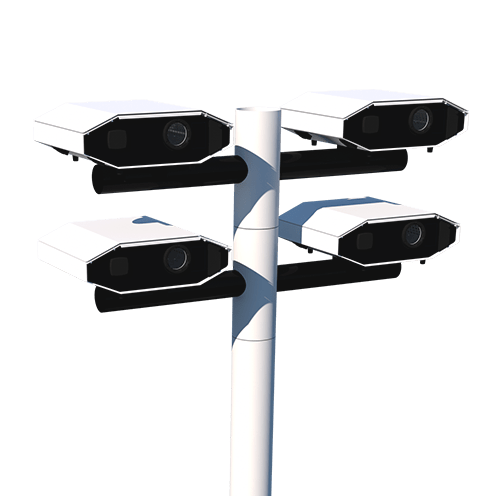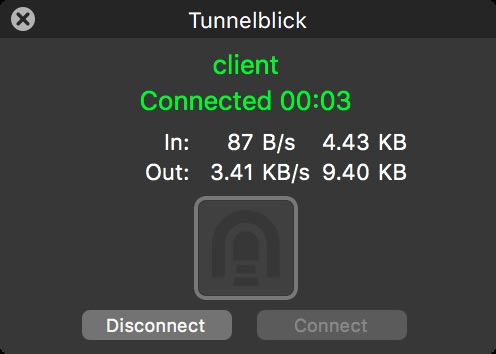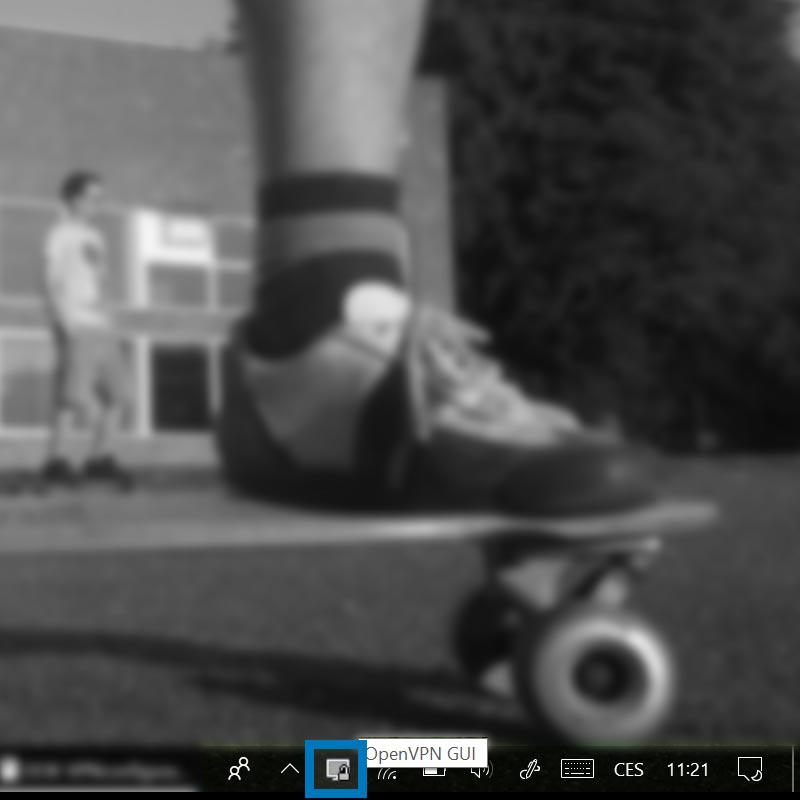Important Note
A new version of Lumiverse software is available since April 2021. Open my.lumiverse.com and register for an update (Device/Settings Tab). After the update, your device will run the latest software.
With this major update, the product manual and support has moved to LAZR 4G section in the new guide. Follow this link https://lm3x.guide
The legacy manual below this note is now obsolete and exists only for the purpose of working with non-updated devices. We highly recommend updating to the latest software before your next project. The update brings major and important improvements and it's free of charge.
Legacy Manual
This on-line manual will guide you with set-up and configuration of your LUMITRIX T4 LAZR outdoor projection system. Read all chapters carefully so that you will not miss any of its awesome features! For complete safety information download printable pdf guide
Unboxing & Handling
Main Points
- do not block ventilation openings + no water must drain in the device when in transport position
- make sure lens cap is removed before switch-on
- supplied power cable for indoor use only
- use supplied IP 65 socket when outdoors
Allowed Operation Positions
Your LUMITRIX T4 LAZR projector is IP43 ingress protected and can operate outdoors as long as it is positioned horizontally within allowed angles. Make sure water does not drain in ventilation openings.
Consider using sufficient ground protection attached to the grounding screw to decrease the electric shock risk! (this is mandatory when using Multiple Projectors Setup)

! Set-ups !
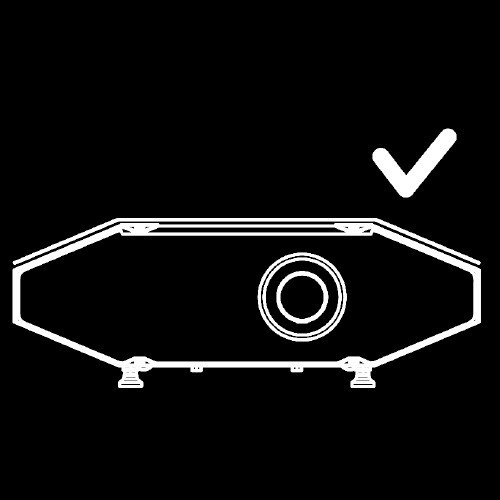
Projector must not be placed in water or on surfaces where puddles or pools appear. Electric shock injury risk and device damage risk.
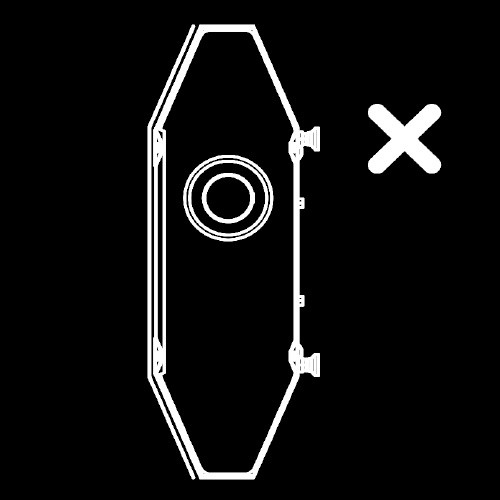
Projector must not be installed in vertical (portrait) mode. Electric shock injury risk and device damage risk.
Attachment
Your T series projector is supplied with an attachment system (optional). There are two interchangeable mounts, one for the wall and one for the post installation. Make sure that you use a sufficient fixture and always think SAFETY FIRST!

Play Lumiverse App
Lumiverse App is a real-time web-based projection-mapping editor.
Is your T4 LAZR switched on, on-line and ready? If yes, follow the steps below.
2. Select code TPHxxx from the list of your on-line LUMITRIX devices.
3. Click on POWER BUTTON located next to the name of your device.
4. Switch Projection from OFF to ON.
5. Click on BACK button above the menu.
6. Select EDITOR
7. Use the + button to add apps and themes into your active scene or UPLOAD NEW media. See supported file formats.
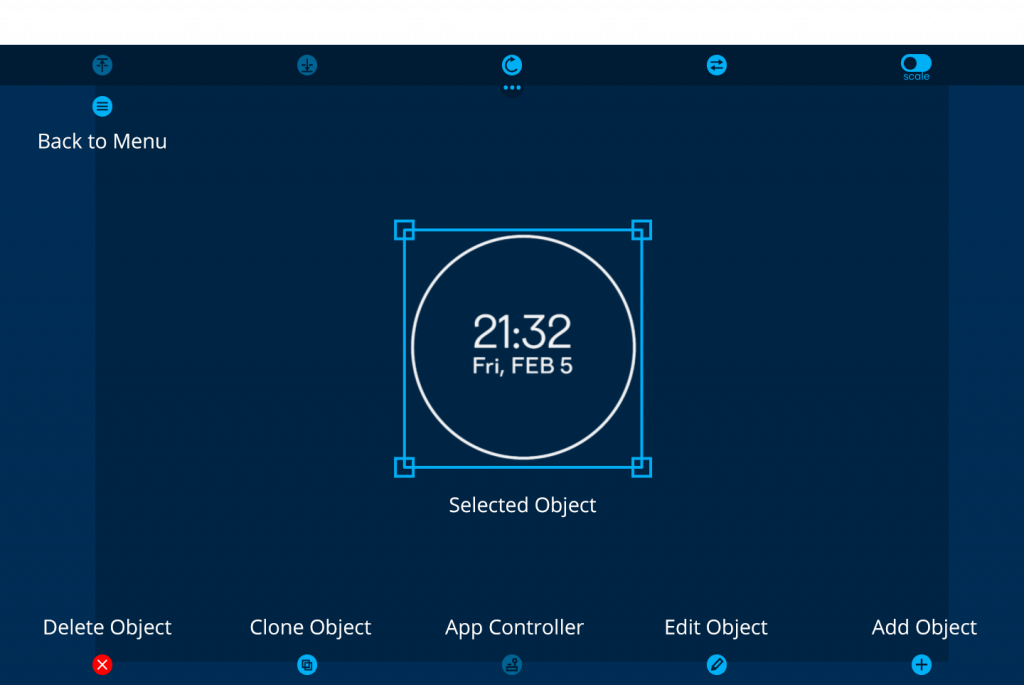
Public Interaction Mode
Let public audience interact with your installation by projecting a special QR code.
Public Mode enables public audience to interact with your projection.
1. Login to my.lumiverse.com2. Start Lumiverse app by selecting PROJECTOR -> ON.
3. Change scene to PUBLIC
4. Select ( + ) ADD OBJECT, go to APPS and place PUBLIC QR or PUBLIC URL app in the scene.
5. Select ( + ) ADD OBJECT, go to APPS and place TETRIS app in the scene. (You can use any other app with a controller FN)
Now, any public user can scan the projected QR code (or type projected URL in web browser) and start playing Tetris game or interact with controllable apps placed in the scene.
NOTE: You can also let your audience map objects and edit the Public Scene by changing Public Mode rights. Public Mode rights changing is not yet in implemented Lumiverse front-end, therefore you need to ask support@lumitrix.eu to change this settings for you.
Custom HTML 5 Applications
LUMITRIX T4 LAZR can play custom web applications written in HTML5. Code can be uploaded with the Lumiverse app and must respect the Lumiverse API.
Remote Access VPN
Some advanced functions of your LUMITRIX T4 LAZR such as Object Scanner or Projection Scheduler are available in the WebGUI interface. (you have accessed the WebGUI interface when configuring your T4 LAZR device earlier) If you‘re close to the T4 LAZR device, you can connect to device‘s WiFi and access the WebGUI Interface directly. If your device is far away and on-line, you can reach WebGUI functions with the VPN tunnel.
Object Scanner
The Object Scanner tool develops an accurate image of the illuminated object’s geometry. (1024*768px *.png) You can use the scan image as a background reference in your video project and place graphic elements precisely on the illuminated object remotely from anywhere on the planet.
Projection Scheduler
You can set your T4 LAZR projector to play desired media content automatically based on internal scheduler (timer). Scheduler tool is available within the WebGUI Interface.
Device Maintenance
AIR FILTER
T4 LAZR Projector is equipped with interchangable air filter. Filter replacement period depends on the air quality in your area, we recommend to replace filter every 300 light hours or every two months, whichever comes first. Your Projector is supplied with 2 spare air filters.
Networking
See the extensive manual about connecting your device to the Internet or about connecting your devices together for the Network Synchronize Playback.